Tips for getting more natural looking colours in photos
After taking a photo, you may wonder why the colour isn’t quite like what you observed with your own eyes.
The human eye is rather intelligent at adjusting to light and colour – your camera however, needs a little human intervention to tell it what to do.
Auto white balance and the colour cast issue
Digital cameras come with a setting called “Auto White Balance (Auto WB / AWB)”. Using this setting seems like a simple solution, doesn’t it? Unfortunately, your camera will make an estimate for the white balance setting and that estimate isn’t always the one that gives the most accurate colour to match the original scene. The resulting image may have a colour cast, having an effect of making the resulting image either too blue (cool colour cast) or too yellow (warm colour cast).
Modern digital cameras do a reasonable job of getting the colours looking okay for most scenes and it works best when the scene has some white or grey to help it along. Where it tends to go wrong is when the scene is predominately filled with one colour, such as the green found in a forest.
Sample images showing a Green Rosella (from left to right) with a cool colour cast, a natural looking and warm colour casts. The photo on the left with the cool colour cast is typical of what an auto white balance setting would produce of a scene like this.
Which setting to use and when
To improve the look of the colours in your images, set your camera’s white balance to match the type of light illuminating your subject.
What is illuminating your subject? Is it daylight, cloudy or is your subject situated in the shade? Maybe the indoor lighting is incandescent/tungsten or fluorescent? Each light source illuminates your subject with a different colour temperature – from a cool blue to a warm yellow/orange tone – and you’ll want to adjust the setting to correct for the lighting conditions.
Digital cameras conveniently have white balance settings for most common lighting situations:
- For outdoors – daylight, cloudy, shade
- For artificial lights – tungsten (incandescent bulbs), florescent, flash
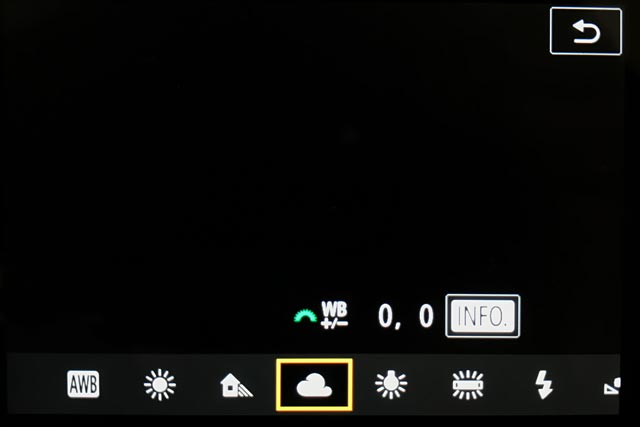
Symbols used by most camera manufacturers for white balance. From left to right – Auto White Balance, daylight, shade, cloudy, incandescent, florescent and flash.
What setting would you use with mixed lighting?
This is where you can play with your camera and find out what works best and is most pleasing to you.
Test it out with an experiment for yourself. Take a series of images of the same subject in the same place, using each of the different White Balance settings to see the varied results.
We’d love to hear how you go with your experiment, leave your comment below. If you wish to share your images with us, feel free to post on our Facebook page.
*If you would like to have more control over the colour temperature/white balance of your resulting image, you may like to take your experiment further with Kelvin (K) settings.

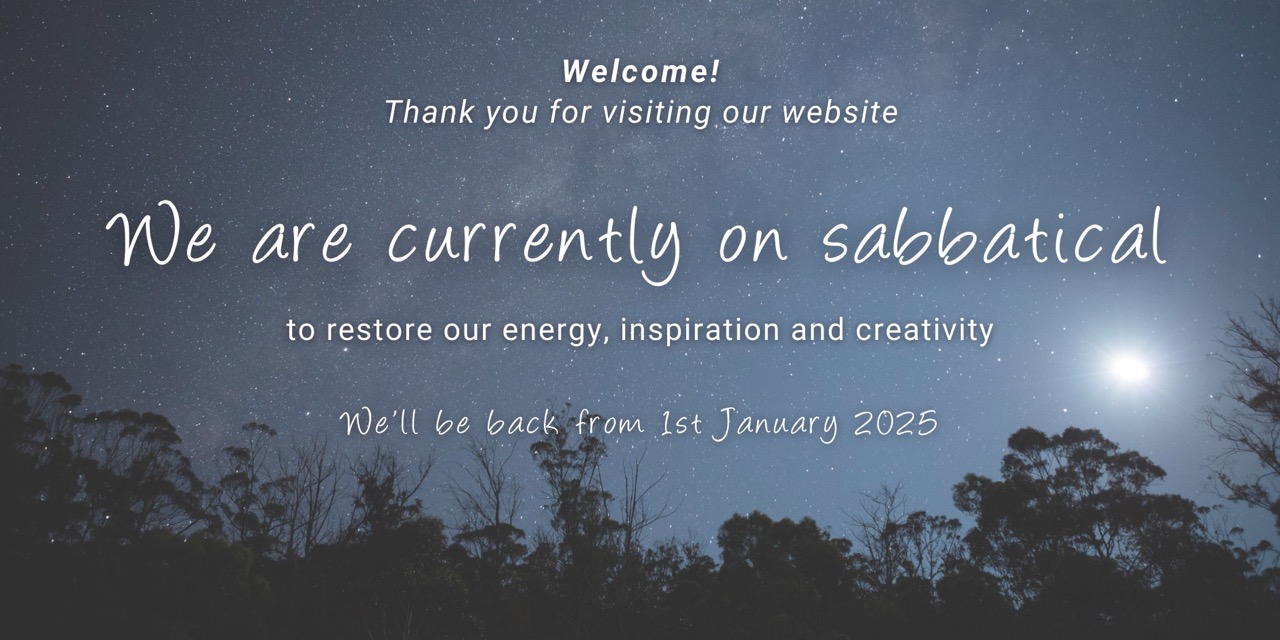







have recently started using AWB and find it a more natural look as opposed to shade or cloudy ..but a more warm look is achieved through shade and cloudy
Thank you for sharing your insights Phillip. Each person has a slightly different way of achieving their preferred results. Using auto white balance (AWB) is one way to achieve that. However leaving the decision to the camera may or may not achieve the results you desire, every time.
We encourage photographers to assess the conditions and lighting at the time of shooting, and select a white balance setting to suit. This will go some way to achieving your preferred result in-camera and thus minimise how much editing of your image/s you need to do afterwards (‘in post’). Photography is a subjective and creative art so the ultimate choice/decision remains with the photographer.